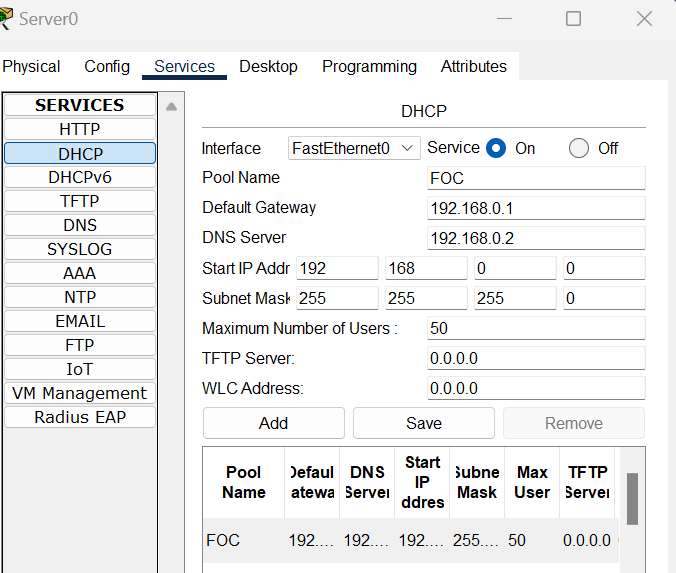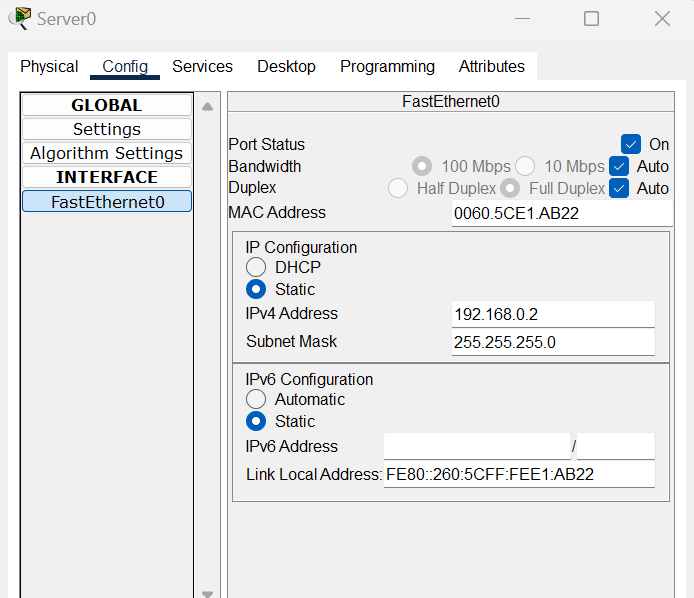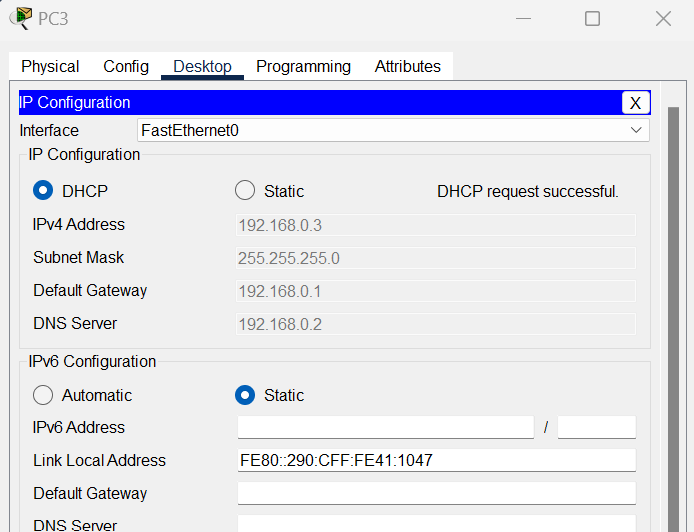Knowledge
A static IP address is a permanent, fixed address assigned to a device on a network, rather than being assigned dynamically by a DHCP server. This allows for easier network administration and can help with specific applications such as remote access or website hosting.
DHCP stands for Dynamic Host Configuration Protocol. It is a network protocol used to dynamically assign IP addresses to devices on a network. DHCP allows for automatic and centralized management of IP addresses, reducing the manual effort required to configure devices on a network. It helps ensure that each device has a unique IP address and eliminates the risk of IP address conflicts.
Skill
DHCP from a router
Assign the IP address
Configure DCHP pool
Testing
Video run through
DHCP from a server
Configure the router
Server DHCP configuration
Assign an IP address to the Server
Testing
Higher thinking
- Where would you see these uses of DHCP? Server use and router use? What type of network?
- What devices would you expect to see in the excluded range?
- What is the benefit of using DHCP?
- What are the downsides to using DHCP?
- Research lease times and DHCP