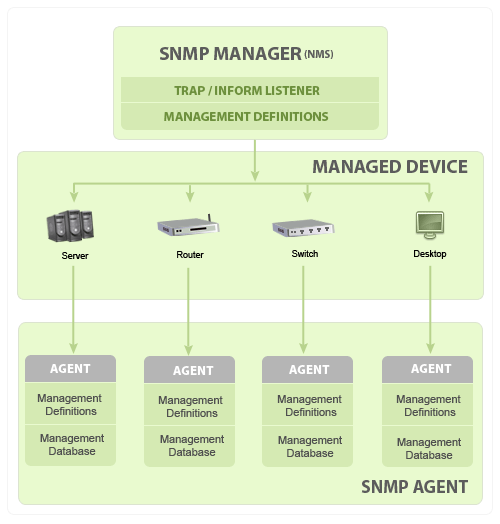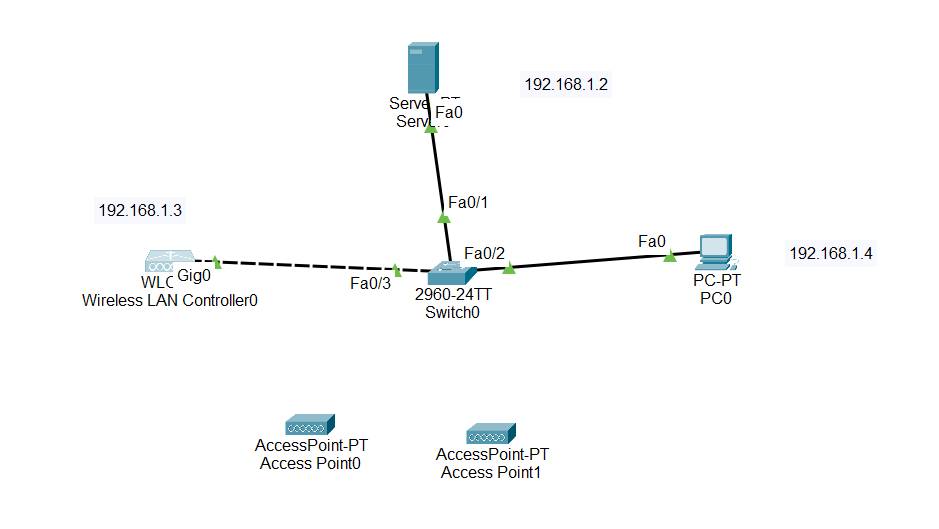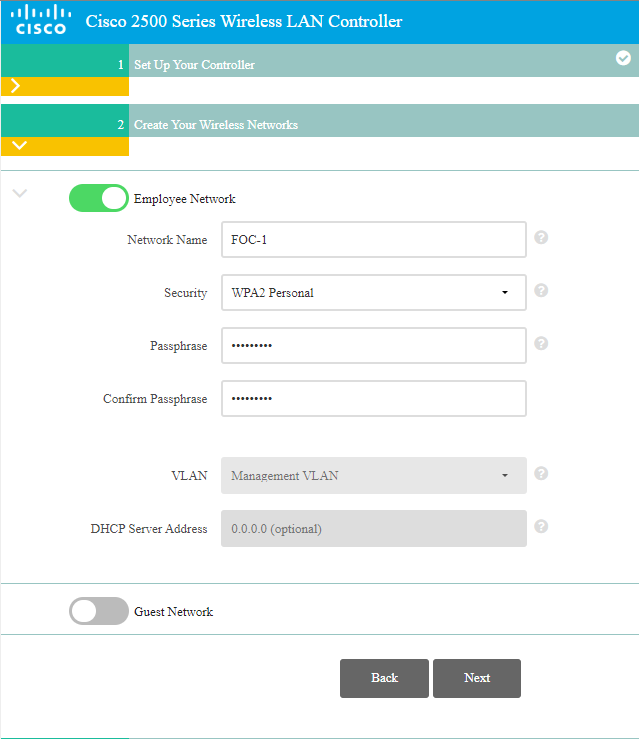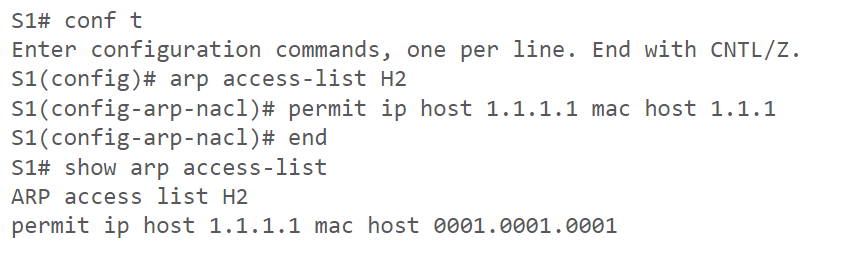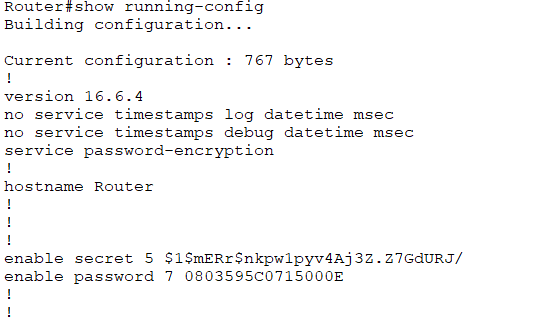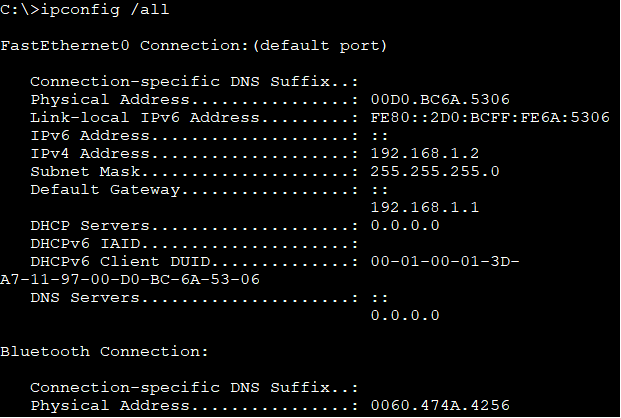When a wireless device wants to connect to an access point (AP), it must first scan for available APs. There are two types of scanning that a wireless device can use: active scanning and passive scanning.
Active Scanning
In active scanning, the wireless device sends out a probe request frame. This frame contains the wireless device's SSID and other information. If an AP receives the probe request frame, it will respond with a probe response frame. The probe response frame will contain the AP's SSID, BSSID, security settings, and other information.Active scanning is more efficient than passive scanning because it allows the wireless device to quickly find APs that are broadcasting their SSID. However, active scanning can also be more disruptive to other wireless devices on the same channel.
Passive Scanning
In passive scanning, the wireless device does not send out any frames. Instead, it listens for beacon frames that are broadcast by APs. Beacon frames are periodically sent by APs to announce their presence and to provide information about their SSID, BSSID, security settings, and other information.Passive scanning is less disruptive than active scanning because it does not require the wireless device to send out any frames. However, passive scanning can be slower than active scanning because the wireless device must wait for APs to broadcast beacon frames.
Which Type of Scanning Should You Use?
The type of scanning that you should use depends on your needs. If you need to quickly find APs, then active scanning is the best option. However, if you are concerned about disrupting other wireless devices, then passive scanning is the better option.Here are some additional things to consider when choosing between active and passive scanning:
- Battery life: Active scanning uses more battery power than passive scanning.
- Security: Active scanning can be more disruptive to other wireless devices on the same channel.
- Speed: Passive scanning is slower than active scanning.